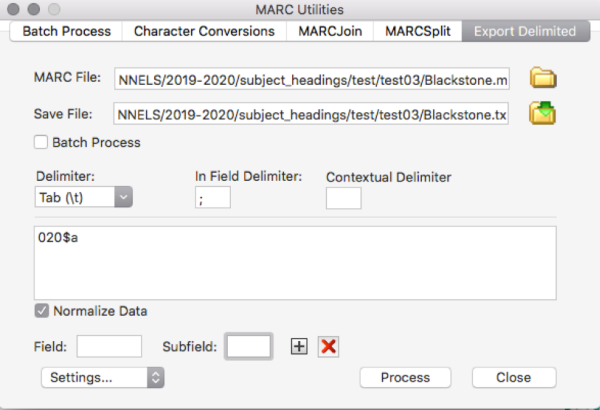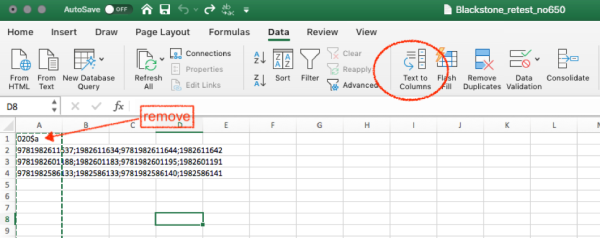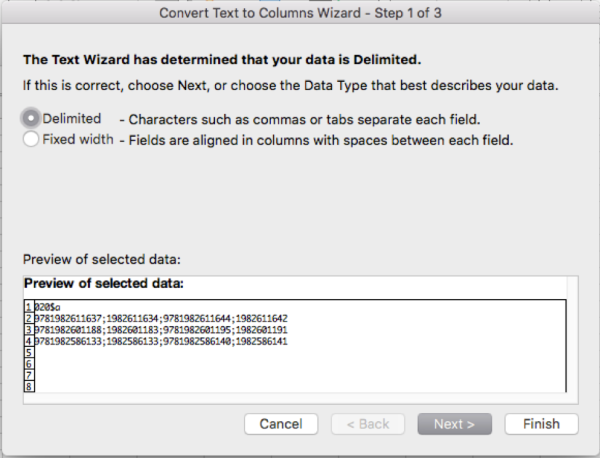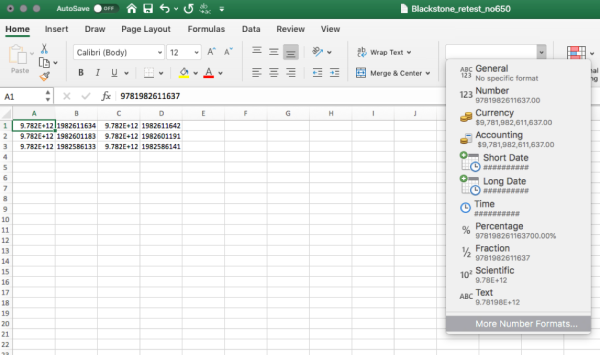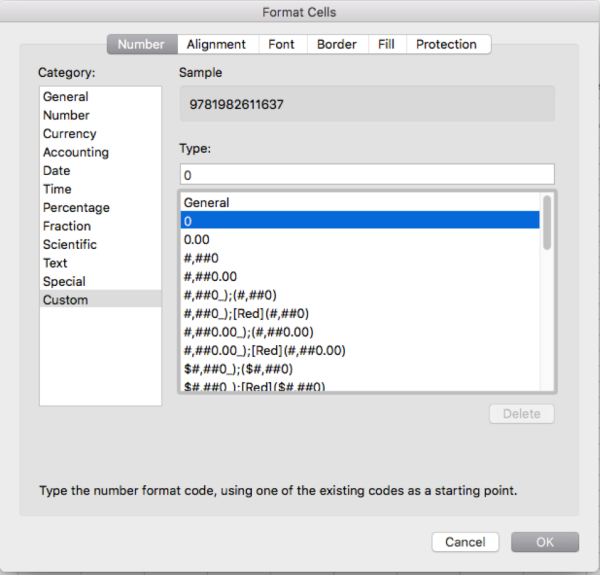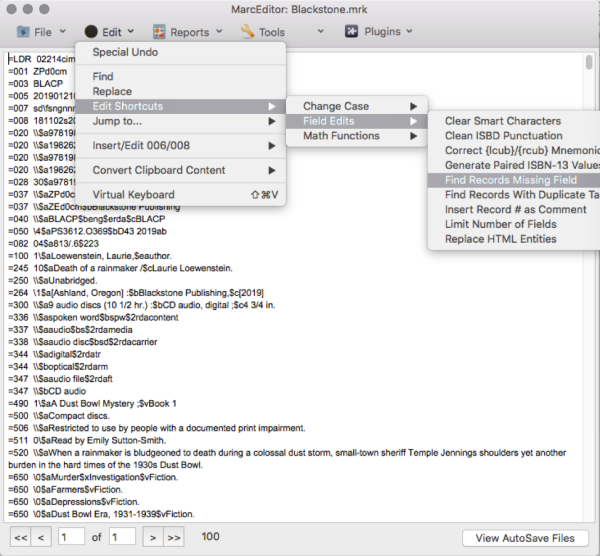Table of Contents
Adding subject headings to vendors' record sets with MarcEdit
NNELS implements FAST subject headings. This page provides instructions on how to add these subject headings to vendors' records before importing to Drupal.
Although some vendors' record sets may have FAST subject headings present, it is more efficient to carry out the following process to maximize the number of subject headings in our records.
Download the latest version of MarcEdit if you don't have it already.
A. Batch search OCLC with ISBNs
- Open the vendors' xml file in MarcEdit > MarcEditor.
- Save the xml file as mrk by adding the .mrk extension.
- Close the file and reopen it. (I have encountered quite often that edits don't get saved if I work directly with the renamed file. Closing and reopening seems to solve the problem.)
- Open MarcEdit > Tool > Export Tab Delimited Records.
- For MARC File use the converted vendors' mrk file, name the new txt file.
- Choose Tab (t\) as Delimiter.
- Add field 020 and subfield $a (or the corresponding field with ISBNs).
- Open the new txt file in Excel.
- Use Text to Columns to separate the repeated fields if present.
- highlight the first column
- go to Data > Text to Columns
- make sure the ISBNs are shown correctly. If not, fix the cell format:
- Copy the first column (records may have more than one ISBN, but likely one ISBN is enough to retrieve useful subject headings) to TextEdit (or any plain text editor) and save. This is to ensure that all formatting is cleared.
- Open Z39.50/SRU Client in MarcEdit.
- Query OLUCWorldCat database. (Contact Content Coordinator for login information.)
- Check Batch Search, choose the newly created txt file with the ISBNs, and choose the name and destination of the save file.
- Select ISBN in the dropdown menu, and click the search icon, which will create a mrc file.
B. Prepare OCLC records
The preparation needed is included in a task file that you are about to download. It will delete all subject headings except FAST. You only need to run the task file described below.
- Download the Keep only 650 FAST task file (right click the link and select "Save link as" to download).
- Open MarcEdit.
- Go to MarcEditor.
- Go to Tools > Manage Tasks to open Task Manager.
- Click the dropdown menu of Manage Existing Tasks
- Choose Import Selected Tasks.
- Navigate to the task file you downloaded earlier and import it.
- Open the record set you generated in step A.16 in MarcEditor.
- Go to Tools > Current Tasks and choose the task you just imported:
Keep only 650 FAST - You should get a Results screen with information on how many records have been processed
- Save the file in .mrk extension.
C. Prepare vendors' record set
- Open the vendors' .mrk record set.
- Repeat B.9 to B.11.
D. Merge OCLC and vendors' record sets
We will merge field 650 of the two record sets we prepared in B. and C. to get all available FAST subject headings.
- Make sure both the Source File (vendors' records) and Merge File (OCLC's records) are in mrk format.
- Name the Save File.
- Choose "020$a" for Merge method (see F. if 20$a isn't available in the vendors' record set).
- Enter "650" in Field List and check Merge Unique Items, click Process.
E. Check missing subject headings
- Enter 650.
- If the result is 0, your record set is ready.
- Otherwise, highlight the record and click
Jump to. - Note the title and author (since we already did the OCLC search with ISBN, we will use title and author to search for missing subject headings).
- Open Z39.50/SRU Client in MarcEdit.
- Query OLUCWorldCat, using title or author, or a combination of both.
- Choose a record, click View Selected Record, locate the 650 field(s) that contain FAST subject headings, and copy the field(s) to the corresponding vendors' record.
- Save and repeat the steps with other items without subject headings.
- When you are satisfied with all the records, go to File > Save As and add .xml as file extension.
Note: Although it is possible to do batch search in OCLC using title or author if a lot of records are missing, due to the nature of title and author name variations, it is not easy to ensure that search results are accurate. It is more reliable to work on each record individually.
F. When ISBN isn't in 020$a
Some record sets may have the ISBNs in a different field, like 028$a, but Merge MARC records default only works with 020$a. In such cases, the easiest is to use Copy Field instead of changing MarcEdit settings.
- Open the file in Marc Editor. Go to Tools > Copy Field.
- Put "028$a" in Source Field and "020$a" in Destination Field, click Process.
- Continue with D.4.
- After the records are merged, delete field 020$a from the vendors' records (remember to save the file before doing the followings).
- go to Tools > Add/Delete Field
- enter 020 in Field
- click
Delete Field