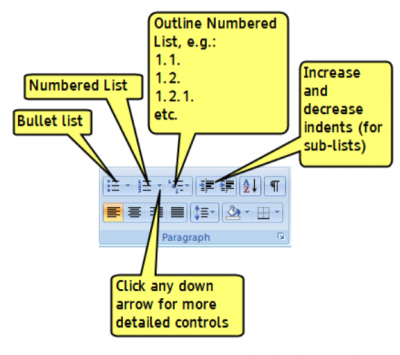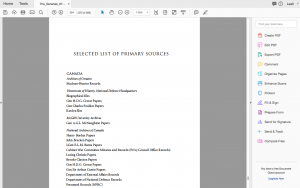Table of Contents
Lists
Lists are often overlooked as an accessibility feature, but the ability to move quickly and effectively through long lists of points is a key reading need.
Unfortunately, you will see in many ebooks it's still the case that lists are rendered as anything but proper lists (i.e. you'll often see a new paragraph for each item, or manual line breaks to separate entries, lists in tables etc.)
When a reader has to traverse every item in the list one item at a time to get to the end, or listen to the entire list from beginning to end, the problems of bad markup become more pronounced. Properly tagging lists is a small measure that can greatly decrease reader frustration.
- Index; and
Do not make lists with just manually typed characters like dashes, numbers, asterisks, or graphics as a screenreader may not be able to read the list in the proper order. When bullet or numbered list formatting is used, screenreaders will properly announce the text as being part of a list, and provide a means for the user to quickly navigate between items as well as move in and out of lists.
Create a list in Word
Use the appropriate button in Word’s formatting toolbar, i.e. bullet or numbered list.
Only the default list styles will be supported when converting to DAISY. New (Custom) list styles will not be supported.
When you make a list using direct formatting, it will still cause the "List Paragraph" style to appear in the Styles Pane. If modifications are needed (i.e., spacing), do this by Modifying the Style (not by using further Direct Formatting).
Use the correct list type
Using the correct list type is also important as it may be the only cue to the reader whether the order of items is significant. An alphabetical list is not necessarily an ordered list; for example, arranging items is not the same as assigning them a specific order. If you can re-arrange the items without changing the meaning of the list, you've defined an unordered list (i.e. indexes and bibliographies do not lose meaning when re-ordered).
Unordered
For unordered lists, use the bulleted list tool. The icon looks like this: 
Optional: for display purposes, you can create an invisible bullet using "define new bullet" and selecting the blank bullet character. This is a less desirable format, as it can cause issues with lower vision or readers with cognitive disabilities.
Example unordered list (Bibliography) Example unordered list with invisible bullet (Table of Contents)
Ordered
For ordered lists, use the numbered list tool. The icon looks like this:
Sometimes you will have text that has ordered lists that are broken up by other bodies of text. In these instances:
- Highlight the section that is part of the list
- Apply the ordered list as usual
- Scroll down to the next instance of the ordered list
- Highlight and repeat
Continue Numbering. Click this option and the number will automatically change to continue from the previous number despite the break between each.
For more information on how to continue ordered lists with breaks please see this tutorial.
Q&A Archive
Q: Should this list be formatted using H2 and H3 for the countries and institutions, and Lists for the collections? Or should I used nested lists for all elements?
A: Yes, using H2 for Canada, with the underlying content a nested list, seems like a logical structure.
Q: I'm working on the Cooking for Two cookbook. I know that we format something as a list, even when it isn't presented that way in the source file, and we previously discussed formatting the recipe variation sections as lists. My questions is to what degree do I format these sections as lists? Should I just make each sentence a list? Or when there is a list within a sentence should I use a nested list? This often occurs when they are listing what to substitute. I've been debating back and forth, and I know consistency is important. I'm a bit in the weeds on this and really appreciate your help. The following are two instances of what I'm referring to regarding the sections that need to be lists.
A: The general rule is if it is a list, or can be a list (i.e. directions, items separated by commas, etc.) then it should be formatted as such. I am going to download the book and take a look more at the pages again. I will update this space once I have a clearer idea of the changes in the book.
WCAG 2.0 — H48: Using ol, ul and dl for lists or groups of links
WCAG 2.0 - H40: Using description lists