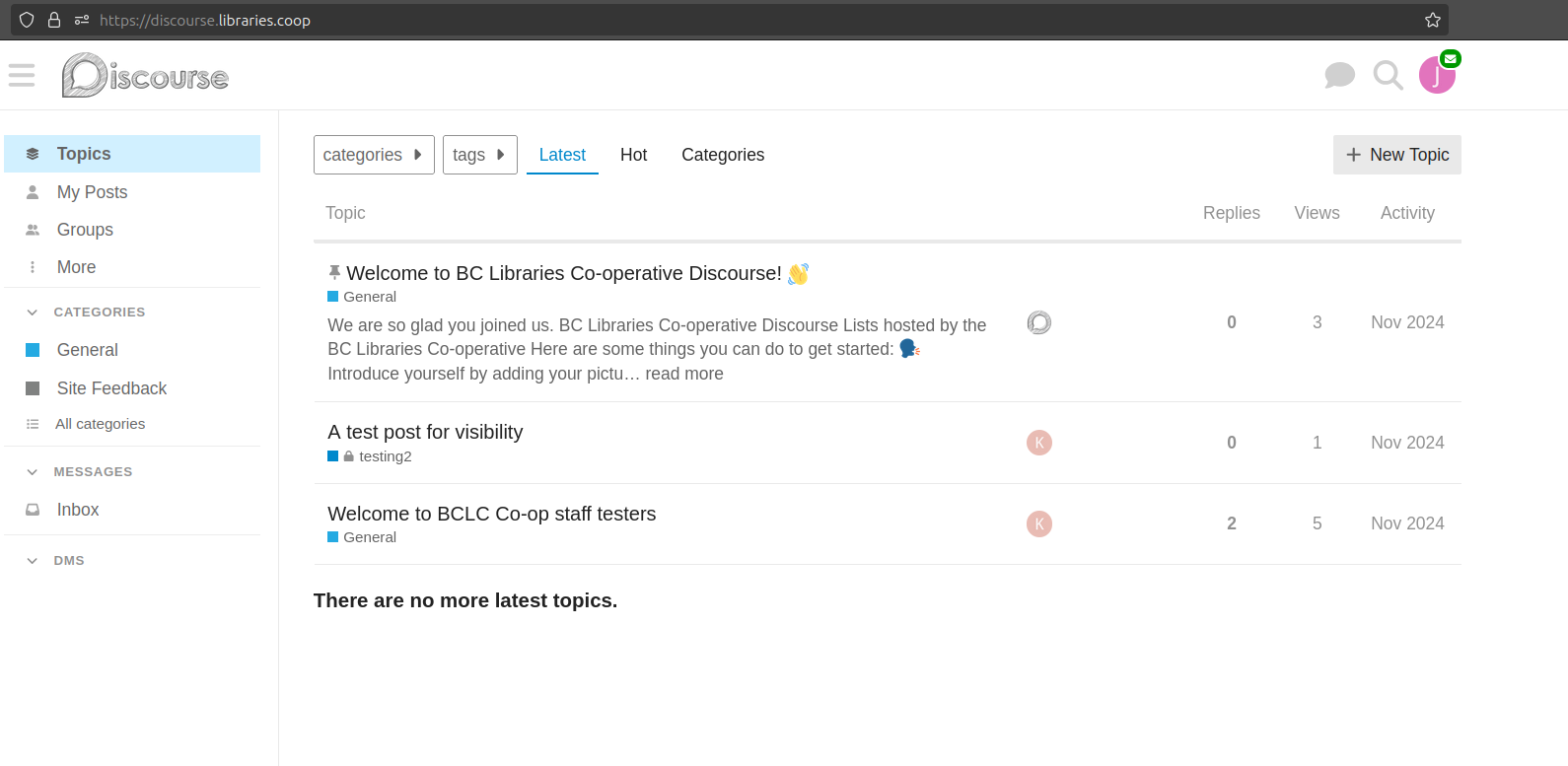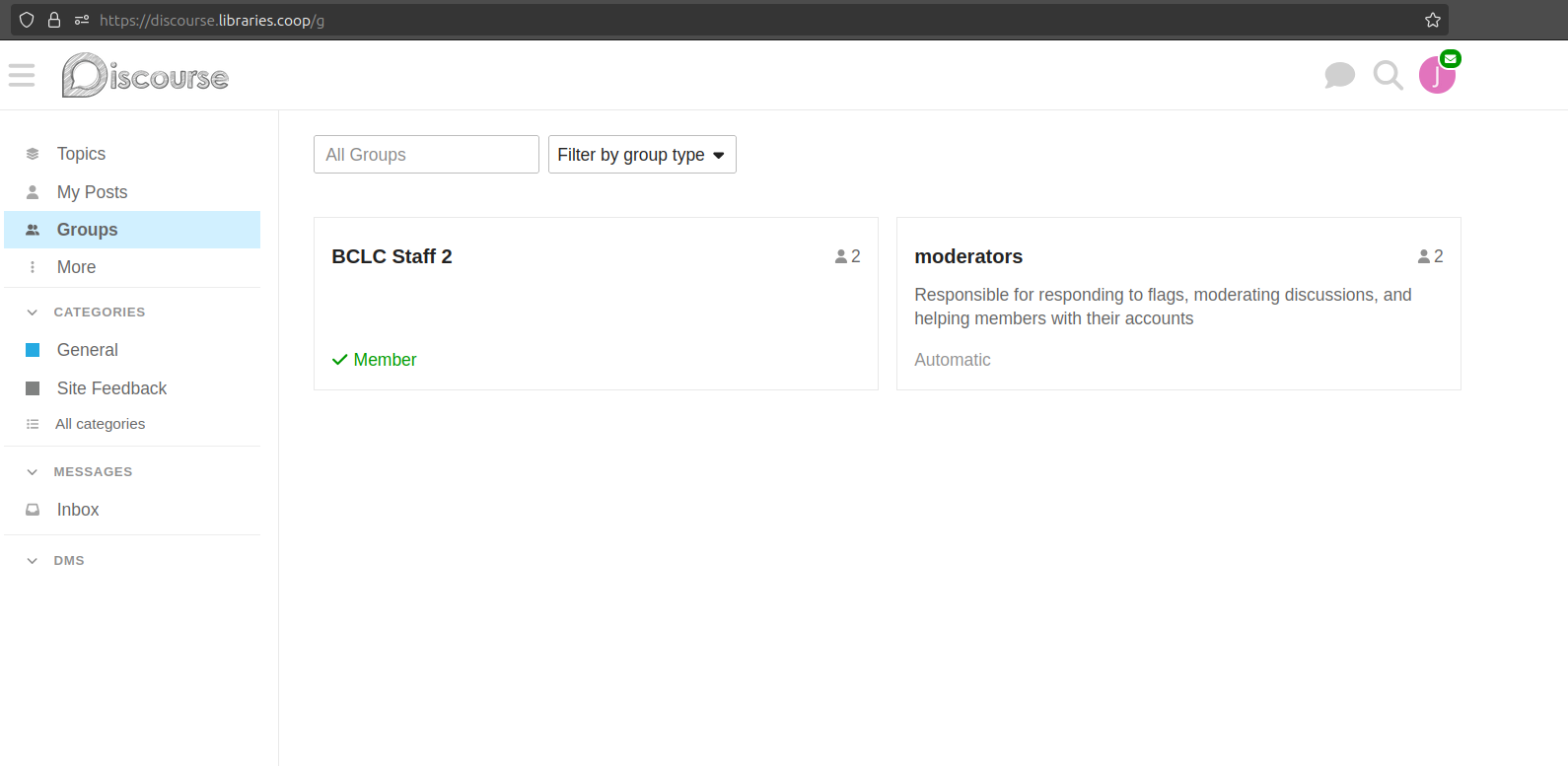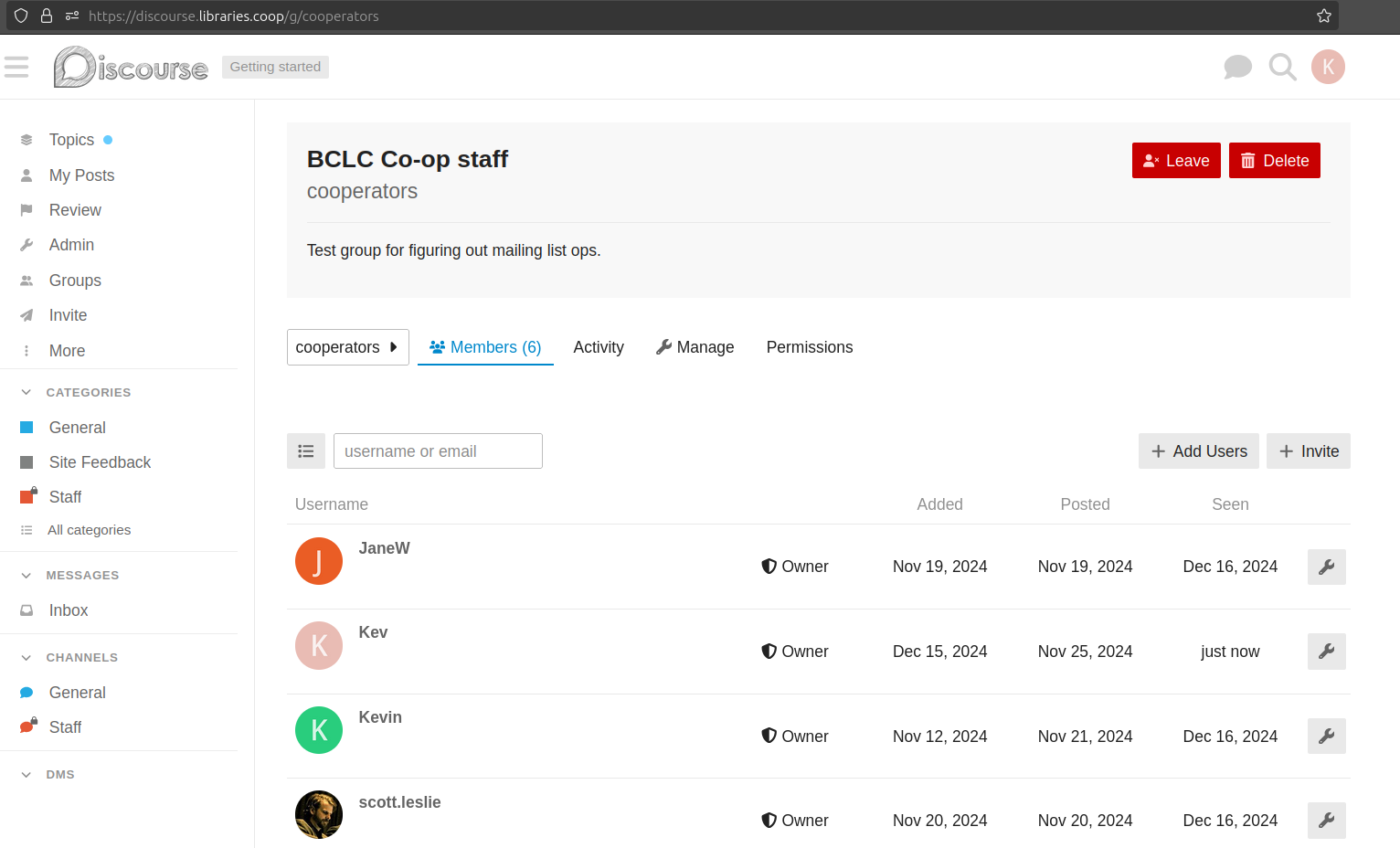Table of Contents
Introduction to Discourse
Background
As of January 2025 the Co-op has had to move off of its old mailing list software on to Discourse. Discourse is primarily a web-focused discussion forum application, but can be configured to act like a traditional mailing list with users receiving and replying to discussions primarily through email. As such, the architecture of the application is significantly different than Sympa, which was already quite nuanced and complex.Below are some instructions for list-owners and for list-members to get you started.
In addition to these initial help docs the software itself provides extensive documentation at https://meta.discourse.org/c/documentation/10
Migration Notes
We have migrated the archives of the old sympa list into the new system, so all old discussions are preserved. Users will be able to view these archives (as well as future discussions) by going to https://discourse.libraries.coop/ and logging in.
We have also migrated all existing subscribers to the new list.
Discourse Administration for Listowners
As a list administrator, you'll need to log into the web interface for some administrative purposes. You can log in at:
https://discourse.libraries.coop/
You can log in using your username and password, or have Discourse email you a login link to your registered email address.
Finding list content:
The list messages can be found by clicking "All categories" in the left navigation column, then the name of the list in question.
Finding list administrative controls, such as user maintenance:
To remove list members:
- select the wrench icon to the right of the member information for the member to remove
- select Remove member
To add an existing BCLC Discourse user:
- click Add Users on the right side of the page
- click Select, and type the first few characters of the username/email address
- click the Add button
To invite new members:
- click Invite on the right side of the page (requires trust level 2)
- click Edit link options
- Restrict to" is optional, but helps keep invite links from being misused; consider putting the email address or domain of the user there to reduce the risk
- for "Max uses", keep it low, but probably not lower than 3, even for a single user – if they have to retry the onboarding process for some reason, it may consume a "use"
- for "Expire after", the default is 30 days, but we recommend keeping this to a reasonable period for your uses; 7 to 15 days probably makes more sense than the default for most uses
- for "Arrive at topic", leave it blank – this is functionality for public groups, and our groups are private
- for "Add to group", select the group that corresponds to your list; you may have to type a few characters of its name; if you do not do this, the user will not be added to your list and you will have to do the "add an existing BCLC Discourse member" step listed above
- click Create link, and provide that link to your intended list member
The invites automatically ensure the new user has all of the settings for receiving all list posts via email. Note that it is possible for the user to log into Discourse and change these settings, though we do not recommend it unless the user in question is quite familiar with Discourse in specific and will not have trouble getting their list messages.
To assign a new list administrator
Please invite the new list administrator if necessary, using the directions above, then contact us at sysop@bc.libraries.coop and let us know the username of the new list administrator and we will assign the role.
End-User Discourse Help
Logging In
If you do not currently have an account:
- click on the provided link
- provide your email address, username, and a password
- click Accept Invitation
If you have an existing account on the Co-op's Discourse server:
- click on the provided link
- click "Log in" at the bottom of the page
- provide your existing username and password
- click Log In
You will be sent a confirmation, to ensure you are not unintentionally subscribed to a list. Please click on the link in the confirmation message and then the Activate button to complete your sign-up to the list.
To see the messages in a list:
- click "All categories" in the left navigation
From the message view or list view there are various actions that can be taken on messages – editing, deleting, and the like. Please note that these operations cannot be undone, and may have consequences you don't intend. Please consult with us if you are unsure of how to achieve a given goal and we'll be happy to help.