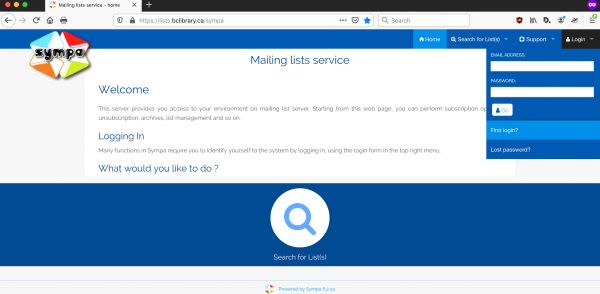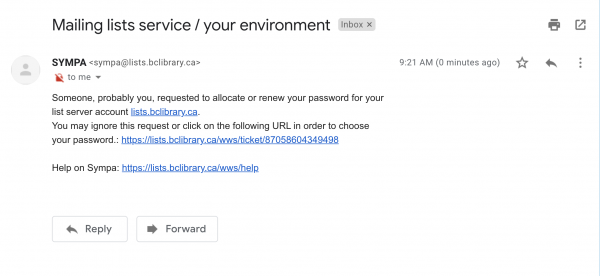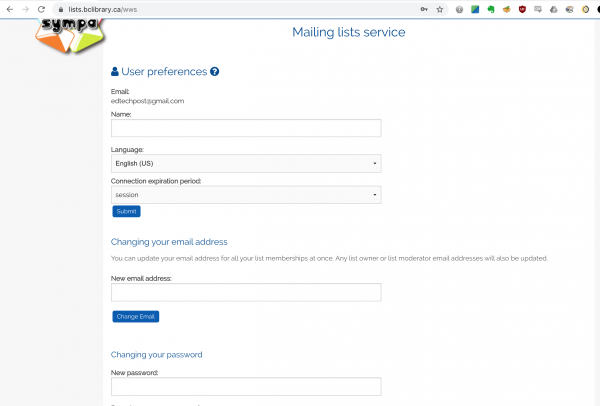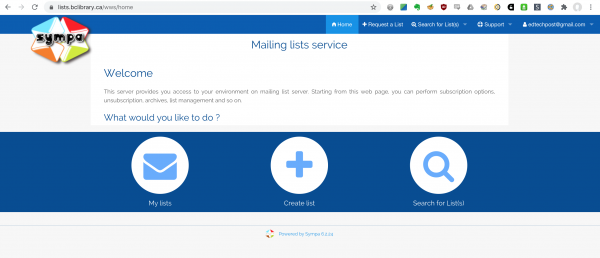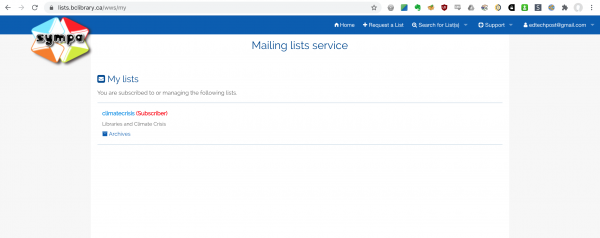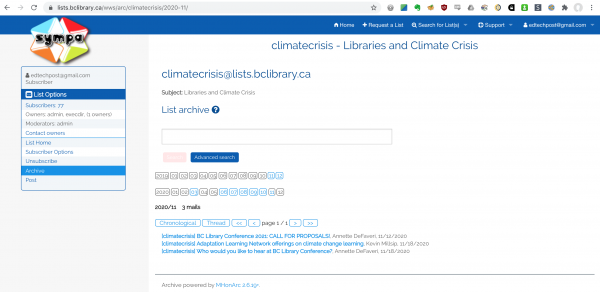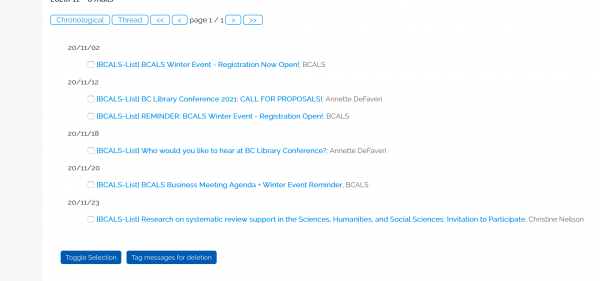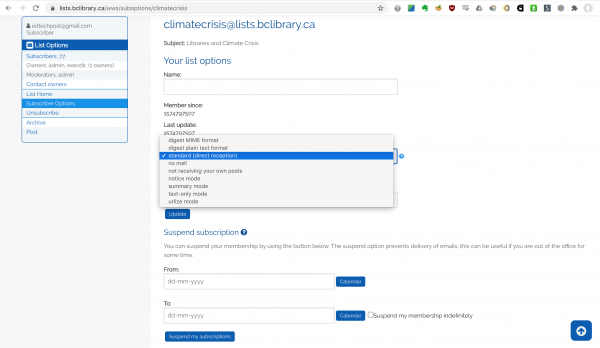Brief How-To for Co-op Mailing List Users
This presumes you have been added to a mailing list that the Co-op hosts and that the list owner has directed you here for information on how to view the web archives or change your subscription preferences.
If you prefer a video, we've created a short screencast of the same instructions
How to Get a Password and Log into the Web Interface
To begin, go to https://lists.bclibrary.ca/sympa. Once there, under the top right-hand menu for "Login" select "First Login?"
This will take you to a page where you enter the email with which you are subscribed to the list.
This will send an email with a password reset link.
Clicking that link will bring you back to the mailing list website to page where you can set the password for your account.
Once you've set this, you will be logged into the system (and can then log in at any time by going to https://lists.bclibrary.ca/sympa
Seeing the Web Archives for your List
Once you have logged in, you can perform a number of actions for the lists you subscribe (you may be subscribed to multiple as the Co-op hosts mailnig lists for a number of BC member organizations.) To see your lists, click Home
and then click "My Lists"
From there you can either go to the general List management page or jump directly to the archives, which are also searchable.
There is also an "advanced search" feature which allows you to constrain the search to specific dates, search by sender email or subject line as well as other variables.
Finally the archive can be viewed chronologically
or by "threaded view" which can be useful in cases where there has been a discussion, especially with multiple posts
Changing Your List Preferences
In addition to viewing the archives, the list management page will allow you to both change your list "reception mode" settings as well as suspend delivery of mail altogether for a period of time.
The help beside the "Receiving Mode" gives all of the choices, which are summarized below. Generally the important ones to note are "Digest" (which will combine all emails for the week into a single email) and "not receiving your own posts."
Mailing List Reception modes
- digest MIME format: instead of receiving the list messages in a normal manner, you will get a digest of them on a regular basis. This digest compiles a group of messages from the list, using multipart/digest MIME format. The digest frequency is set up by the list owner.
- digest plain text format: instead of receiving the list messages in a normal manner, you will get a digest of them on a regular basis. This digest compiles a group of messages from the list, using plain text format. The digest frequency is set up by the list owner.
- summary mode: instead of receiving the list messages in a normal manner, you will get a list of them on a regular basis. To read the messages, you will need to browse the online list archive.
- notice mode: with this mode, you will receive all the messages with a blank body: this way you are informed of every message sent to the list real time, without risk of flooding your inbox.
- no mail (useful for vacations): this mode makes it possible not to receive the messages of the list. It is especially useful when you have no access to your email for a long time and want to remain subscribed to the list nevertheless.
- text only mode: this mode allows you to receive only the text version (text/plain) of messages sent in both formats (plain text and HTML).
- HTML only mode: this mode allows you to receive only the HTML version (text/html) of messages sent in both formats.
- urlize mode: this mode allows you not to receive attached documents. However these documents are available in the list archive and you can access them through a URL provided in the message.
- you do not receive your own posts: this mode allows you not to receive a copy of your own messages.
- standard (direct reception): this mode is the default delivery mode; it cancels any other delivery mode.
To suspend mail altogether either set the reception mode to "no email" or, if just for a vacation, you can use the "Suspend subscription" function to add start and stop dates for when mail should not be delivered.